3 Easy Steps to Analyze Survey Responses using Caplena🕵️
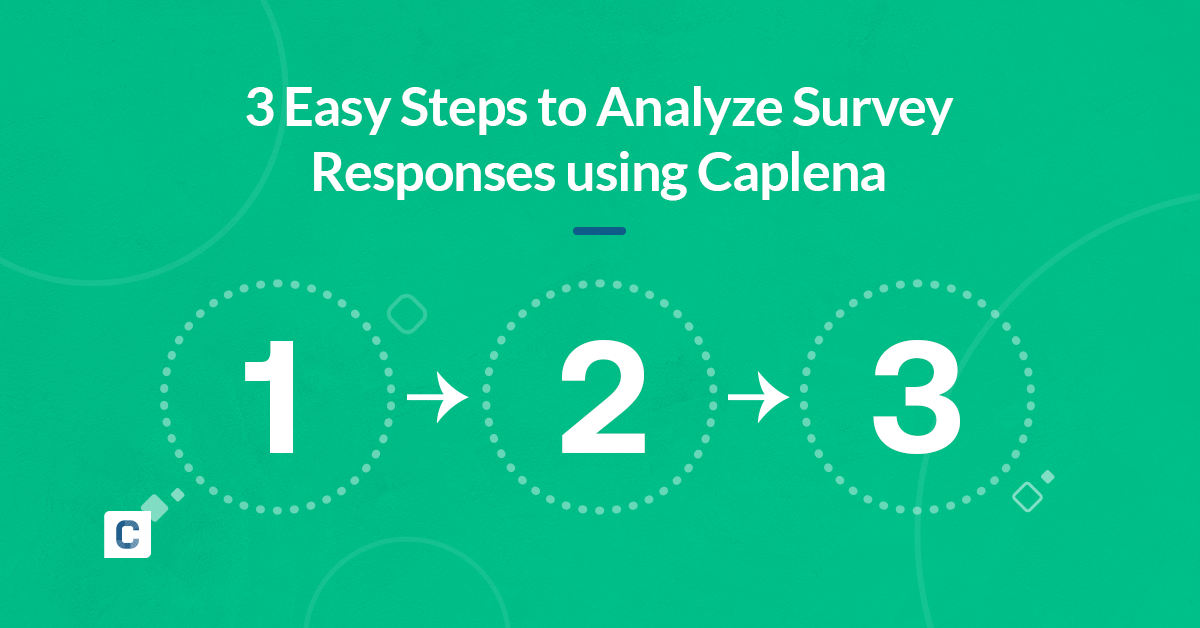
Today, we will take you through the three steps required to evaluate your open texts survey responses with the help of Caplena, the market-leading text analysis tool!
“What Features/Practices Annoy You The Most About Apps/Websites?”
We asked 800 contestants this question to demonstrate how Caplena can analyze survey responses. In doing so, you will learn how to employ this approach to analyze your own survey data! Are you ready? Let’s go!
The Expected Result: Categorized Survey Responses

The basic principle when having to evaluate free-text (e.g. survey responses) is called Coding: The process of assigning one or more tags or topics to every text element.
When you have assigned codes to a majority or even all of your text elements, you can create statistics, charts, and dashboards, describing your results:
How to View Survey Responses: Dashboards in Caplena
Of course, these steps can be done manually in Excel or by using some other coding software. It even should be done there if you have, say, only 50 text elements. However, this is totally impractical with 200 – and borderline impossible with over 5,000 responses.
Caplena will eliminate much of the repetitive work in analyzing open-ends. Spend more time on the task which requires your insights instead: Making sense of the results.
Three Steps To Analyze Survey Responses Effectively

The first step is obviously getting your hands on the data. There are several ways to accomplish this: Ask your clients for feedback, send out an NPS survey or scrape the web for social media data posts or product reviews.
We support various file types, such as Excel, CSV, or SPSS. You also have the choice to directly input your data in the form of numbers, dates, booleans, strings, NPS and CSAT scores, etc. Using our latest integrations feature, you can also simply copy and paste links of survey-type websites, and download the respective responses like that. See more about our integration features here.

After completing this step, a codebook is generated, i.e. a list of codes (tags) that should be attached to the texts. Keywords, as other tools deliver them, might be Service or Price.
You can also upload a codebook you may have from similar or identical historical surveys so that you don’t need to start from scratch building a new one. We also offer a wide range of survey codebook templates that you can select and then adjust to your specific needs.


The process on Caplena is a prime example of augmented intelligence: Our algorithm detects topics, but your industry knowledge and abstraction capabilities are required to improve organization & clustering.

We can now begin to make sense of the survey responses after putting the unstructured text into structured categories. Caplena provides a visualization module, in which you can easily create charts and dashboards, which you can either download or share with your team/clients directly through a shareable link.
It is also possible to download all the raw results – the charts themselves can also be exported for use in their visualization toolkit.
It took us less than 15 minutes to create!
The mechanics of creating bar, pie, line, treemap, or graph charts on Caplena are very simple, but making sense of your data is not. Getting to the essence of the data and telling a compelling story with a few words and a few charts is the most critical aspect of any analysis. This is also where you should invest most of your energy.
Conclusion
Within under half an hour, we analyzed our survey responses and have the data ready for presentation on Caplena’s interactive dashboard. So what have we learned? It is all about taking advantage of today’s technologies in the most efficient manner and spending your time on the things that machine learning cannot automate – such as making sense of the results.

